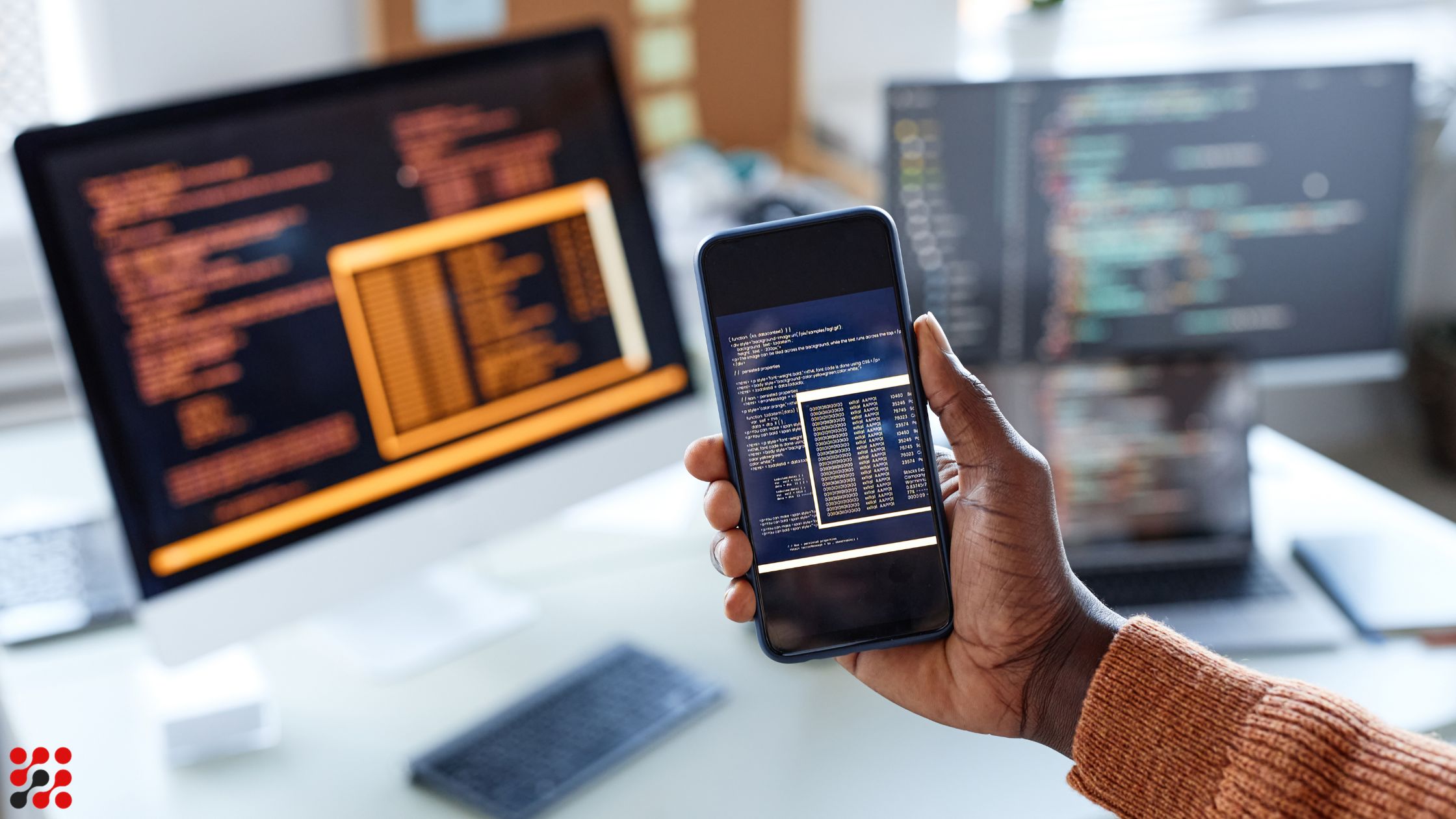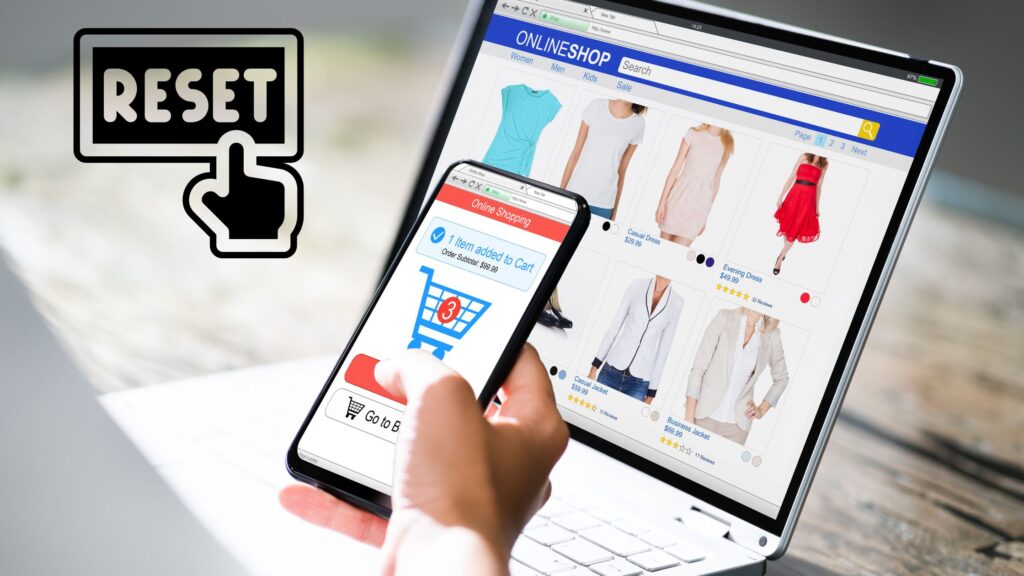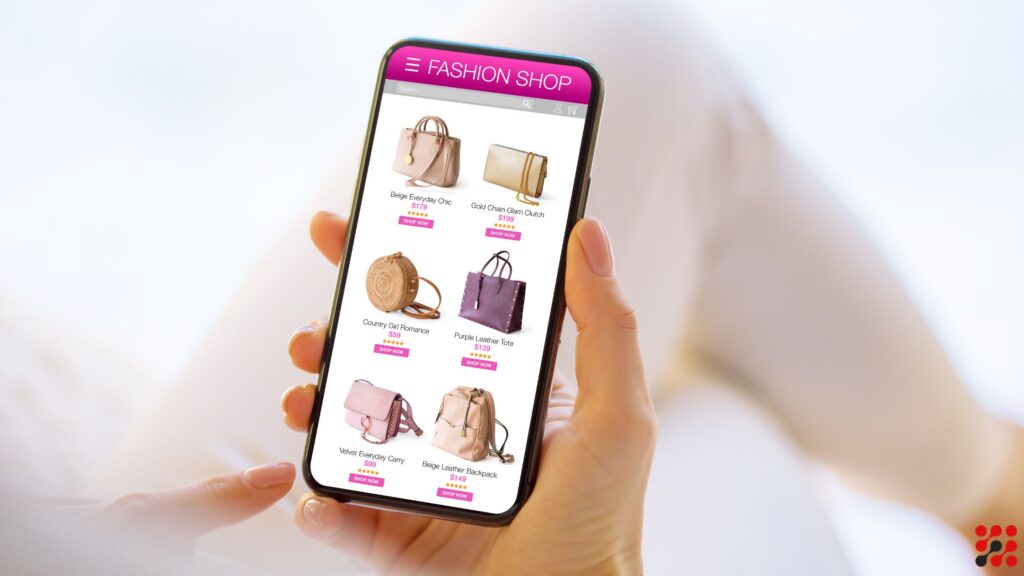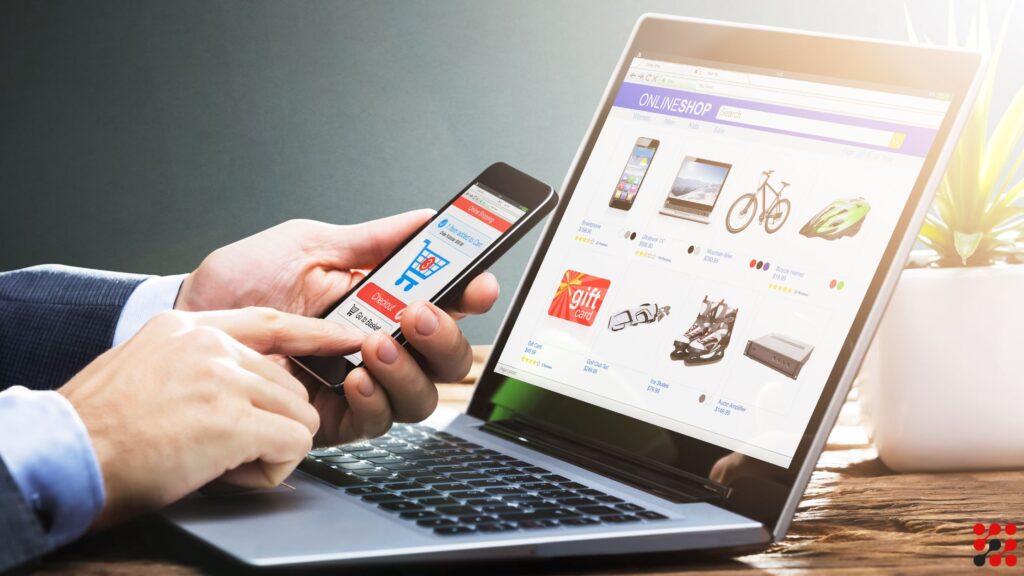This blog is relevant to all users seeking a WooCommerce test mode setup.
If you’re an online store owner or Woocommerce developer, you understand the importance of testing your e-commerce site before launching.
Moving your store on production without testing can lead to discovering critical payment issues only after customers start complaining, a nightmare scenario for any business.
This guide will help you learn how to test WooCommerce checkout.
Why Use WooCommerce Test Mode?
Before diving into the how-tos, let’s explore why you should use stripe test mode WooCommerce.
Testing your store is like a dress rehearsal before the big show. It allows you to:
Identify Issues Early
Detect bugs and issues before your customers do.
Payment Gateway Reliability
Verify that your payment gateways work.
Optimize User Experience
Make sure the checkout process is smooth and intuitive.
Avoid Real Transactions
Test mode WooCommerce without processing real payments, saving you from unnecessary transactions.
How to Setup WooCommerce Enable Test Mode
Testing the WooCommerce checkout process is essential to ensure a smooth transaction experience for your customers.
Here’s a step-by-step guide on how to setup WooCommerce payments test mode.
Setting Up WooCommerce Test Mode
To begin, you need to enable test mode in WooCommerce. Here’s how:
Access Your Dashboard
Log in to your WordPress dashboard and navigate to WooCommerce > Settings.
Payments Tab
Click on the ‘Payments’ tab.
Enable Test Mode
For each payment gateway you want to test (e.g., Stripe, PayPal), find the option to enable test mode and activate it.
Testing Different Payment Gateways
WooCommerce Stripe Test Mode
Stripe WooCommerce test mode setup is straightforward:
Activate Test Mode
Go to WooCommerce > Settings > Payments > Stripe and check the ‘Enable Test Mode’ box.
Use Test API Keys
Enter your Stripe test API keys. These can be found in your Stripe dashboard under Developers > API keys.
Place a Test Order
Use Stripe’s test card numbers to simulate transactions.
How to Test WooCommerce Checkout Paypal
To test PayPal transactions:
Enable Sandbox Mode
Navigate to WooCommerce > Settings > Payments > PayPal and enable ‘PayPal Sandbox’.
Use Sandbox Credentials
Enter your PayPal Sandbox API credentials.
Simulate Transactions
Use PayPal sandbox accounts to initiate WooCommerce PayPal test mode.
WooCommerce Square Test Mode
For WooCommerce Square:
Enable WooCommerce Square Test Mode
Go to WooCommerce > Settings > Payments > Square and toggle the ‘Enable Test Mode’ option.
Connect Sandbox Account
Log in to your Square account and connect your sandbox account.
Run Test Transactions
Simulate purchases using test card details.
WooCommerce Subscriptions Test Mode – Advanced Techniques
While enabling test modes is a good start, you can take your WooCommerce test mode to the next level with these techniques:
Automated Testing
Automated testing tools can simulate multiple transactions and scenarios for your ease.
Tools like Selenium or Cypress can automate the testing of your WooCommerce store.
Pro Tip: You can hire Test automation services for as low as $21/hour.
Testing Subscriptions
If you offer subscriptions, testing is even more critical.
Here’s how to enableWooCommerce subscriptions test mode.
Enable Test Mode
Go to WooCommerce > Subscriptions > Settings and enable test mode.
Test Recurring Payments
Use test credentials to simulate subscription sign-ups and renewals.
Testing Refunds and Cancellations
Don’t forget to test the refund and cancellation process:
Simulate Refunds
Process refunds in test mode to see how they are handled.
Cancel Orders
Test order cancellations to ensure customers receive accurate notifications and refunds.
How to Test WooCommerce Checkout – Best Practices
To ensure thorough testing, follow these best practices:
Use a Checklist
Create a checklist of all scenarios to test (e.g., different payment gateways, order amounts, shipping methods).
Test Across Devices
Ensure your checkout works on various devices and browsers.
Pro Tip: If you don’t know about accessibility compliance, contact our Accessibility testing experts.
Involve Real Users
Have team members or beta testers place orders and provide feedback.
Monitor Logs
Check WooCommerce and payment gateway logs for errors during testing.
Stripe Test Mode WooCommerce Issues and Troubleshooting
Even with thorough testing, issues can arise.
Here are some common problems and how to troubleshoot them:
Payment Gateway Not Working
If your payment gateway isn’t working:
Check API Keys
Ensure you’re using the correct test API keys.
Review Settings
Double-check that test mode is enabled and settings are configured correctly.
Update Plugins
Ensure WooCommerce and payment gateway plugins are up to date.
Test Mode WooCommerce Orders Not Processing
If orders aren’t processing:
Enable Debugging
Turn on debugging in WooCommerce settings to get more detailed error messages.
Check Server Configuration
Ensure your server meets the minimum requirements for WooCommerce.
Contact Technical Consultants
Reach out to expert WooCommerce development services for help. We have been a WooCommerce USA company for 12 years.
Our set of services are included but not limited to:
Sage 50 WooCommerce integration
Adobe Commerce to WooCommerce Migration
Bigcommerce to WooCommerce Migration
The Future of WooCommerce Enable Test Mode
As WooCommerce continues to evolve, so will the methods and tools for testing. Here are some trends to watch for:
AI-Powered Testing
Artificial Intelligence can predict potential issues and automate complex testing scenarios, making the process more efficient and effective.
Integrated Testing Environments
Future updates may include integrated testing environments within WooCommerce, simplifying the setup and execution of tests.
User Feedback
Collecting user feedback during the testing phase can provide valuable insights and help refine the checkout process even further.
WooCommerce Payments Test Mode Conclusion
You can ensure that your store operates smoothly and efficiently by thoroughly testing your checkout process, payment gateways, and order management systems.
Remember, the goal is to identify and fix issues before your customers encounter them, thus safeguarding your business’s reputation and success.
WooCommerce Square Test Mode FAQs
How can I test WooCommerce checkout without square?
To test WooCommerce checkout without Square, disable the Square payment gateway in your WooCommerce settings and focus on testing other enabled payment gateways such as WooCommerce stripe test mode or any others you have configured.
How to test WooCommerce checkout PayPal if my payment gateway is not working in test mode?
Theres no way you can test the WooCommerce checkout Paypal gateway without infusing any sandbox.
How do I turn off Stripe WooCommerce test mode?
To turn off Stripe WooCommerce test mode, navigate to your WordPress dashboard, access WooCommerce settings, go to the Payments tab, select Stripe, and uncheck the “Enable Test Mode” option.
Then, save the changes to disable test mode for Stripe payments.
How do I put WooCommerce Paypal test mode in a sandbox?
To put WooCommerce PayPal test mode in a sandbox, enable PayPal Sandbox mode in your WooCommerce settings under the Payments tab. Then, input your PayPal Sandbox API credentials provided by PayPal to simulate test transactions.
How to make test orders on WooCommerce subscriptions test mode?
To make test orders on WooCommerce Subscriptions test mode, enable test mode in your WooCommerce settings for subscriptions.
Then, use test credentials provided by WooCommerce to simulate subscription sign-ups and renewals, allowing you to thoroughly test the subscription process without processing real payments.
Does WooCommerce send emails in test mode setup?
WooCommerce can send emails in test mode if the appropriate settings are configured. However, emails sent in test mode are directed to designated test email addresses or logged for review.
Where can I put WooCommerce credit or debit card in test mode?
Use sandbox or test mode credentials provided by the payment processor to simulate credit card transactions and test the checkout process without processing real payments.