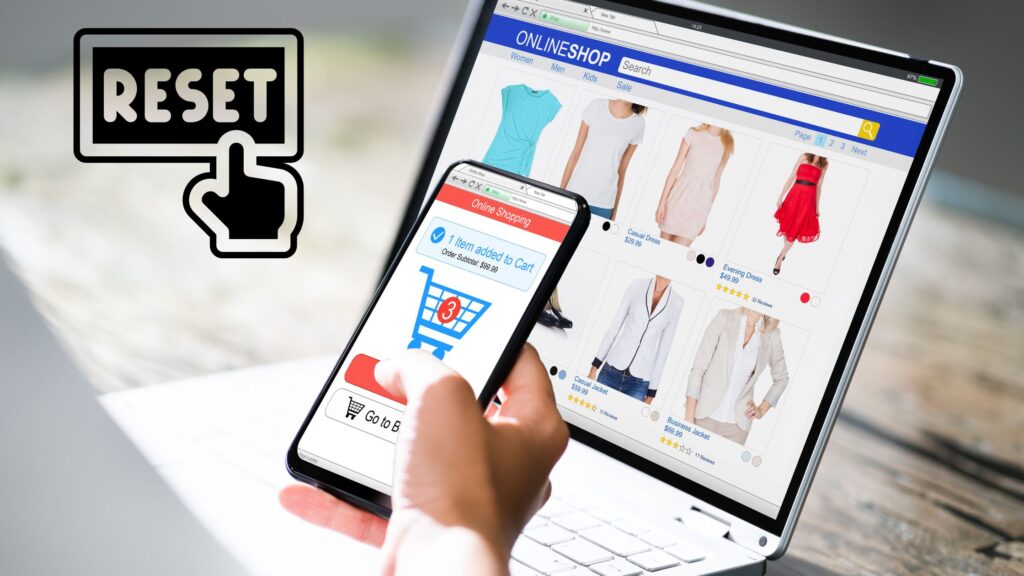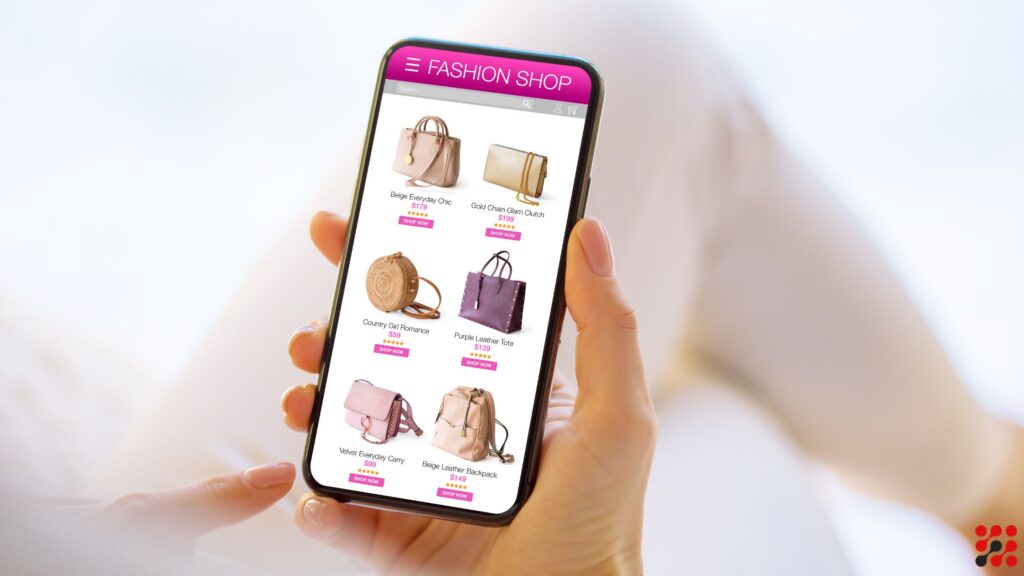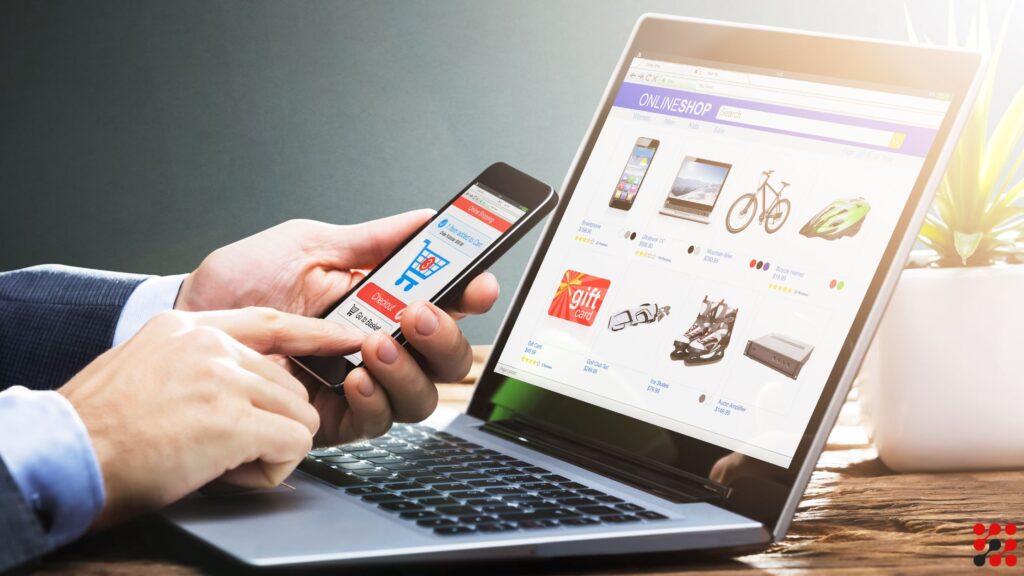Are you looking to customize your WooCommerce single product page but don’t know where to start?
WooCommerce web hooks can be your best friend.
This guide will walk you through the WooCommerce single product page hooks, providing you with a clear path to making your online store exactly how you envision it.
Let us help you transform your WooCommerce store.
What is WooCommerce Single Product Page Hooks
Before we jump into the specifics of page hooks, let’s take a moment to understand what single product page hooks WooCommerce.
Imagine your WooCommerce store as a house. Hooks are like the framework that holds everything together, allowing you to hang new pictures or rearrange furniture without tearing down walls.
Single product page WooCommerce hooks are points in the code where you can insert your custom code without modifying the core files.
They come in two flavours:
Actions
These hooks allow you to add or modify code at specific points.
Think of them as action points where you can insert new features or functionality.
Filters
These hooks enable you to modify existing data before it’s displayed on the page.
It’s like filtering coffee – you decide what gets through.
The Importance of WooCommerce Hooks Single Product Page
The single product page in WooCommerce is important for conversions.
It’s where customers make the final decision to purchase.
By leveraging WooCommerce product single page hooks, you can enhance the user experience, display additional information, and improve the aesthetics of your product pages.
Why Customize the Single Product Page?
Customization allows you to:
Highlight Key Information
Make important details stand out.
User Experience
Improve navigation and usability.
Increase Conversions
Tailor the page to your audience’s needs, boosting sales.
WooCommerce Single Product Page Visual Hook Guide
WooCommerce visual hook guide single product page serves a unique purpose.
Let’s break down the most commonly used hooks and their functions.
Before the Single Product Summary
These hooks allow you to add content before the product summary starts.
It’s like setting the stage before the main event.
do_action( ‘woocommerce_before_single_product_summary’ );
Inside the Single Product Summary
These hooks are used to insert content within the product summary. Think of this as the main event where the product details are showcased.
do_action( ‘woocommerce_single_product_summary’ );
After the Single Product Summary
These hooks let you add content after the product summary.
It’s the encore where you can provide additional information or encourage further action.
do_action( ‘woocommerce_after_single_product_summary’ );
WooCommerce Single Product Page Hooks Examples
Now that we have a basic understanding of page hooks, let’s look at how to use them to customize the single product page.
Adding a Custom Message Before the Product Summary
Suppose you want to add a custom message or banner before the product details.
You can use the woocommerce_before_single_product_summary hook.
add_action( ‘woocommerce_before_single_product_summary’, ‘custom_message_before_product’ );
function custom_message_before_product() {
echo ‘
‘;
}
Modifying the Product Title
To modify the product title, you can use the woocommerce_single_product_summary hook and a filter.
add_filter( ‘woocommerce_product_title’, ‘custom_product_title’ );
function custom_product_title( $title ) {
return ‘Special Offer: ‘ . $title;
}
Adding Related Products After the Summary
To display related products after the product summary, use the woocommerce_after_single_product_summary hook.
add_action( ‘woocommerce_after_single_product_summary’, ‘woocommerce_output_related_products’, 20 );
Single Product Page Hooks WooCommerc Advanced Customization
Customizing your single product page WooCommerce hooks doesn’t stop at basic level.
For more advanced customization, consider combining hooks with conditional statements and custom functions.
Conditional Customization
Suppose you want to display a custom message only for products in a specific category.
add_action( ‘woocommerce_single_product_summary’, ‘custom_category_message’, 25 );
function custom_category_message() {
if ( has_term( ‘special-category’, ‘product_cat’ ) ) {
echo ‘
‘;
}
}
Adding Custom Fields
Custom fields can provide additional information unique to each product.
Create a Custom Field
Use a plugin like ACF (Advanced Custom Fields) to add custom fields to your products.
Display the Custom Field
Use a hook to display the custom field value.
add_action( ‘woocommerce_single_product_summary’, ‘display_custom_field’, 30 );
function display_custom_field() {
global $product;
$custom_field_value = get_post_meta( $product->get_id(), ‘custom_field_key’, true );
if ( $custom_field_value ) {
echo ‘
‘;
}
}
WooCommerce Hooks Single Product Page – Conclusion
WooCommerce product single page hooks provide an easy way to customize your product pages without touching core files.
WooCommerce Single Product Page Visual Hook Guide – FAQs
Is it possible to display content dynamically using WooCommerce hooks?
Yes, it is possible to display content dynamically using WooCommerce visual hook guide single product page.
You can use hooks with conditional statements and custom functions to display different content based on product categories, tags, or other criteria.
How to display a single variable product page on homepage in WooCommerce store?
To display a single variable product page on your WooCommerce homepage, use the [product_page id=”PRODUCT_ID”] shortcode in the homepage editor, replacing PRODUCT_ID with the specific product’s ID.
This embeds the full product page directly on the homepage.
How to override WooCommerce single product page without plugin?
To override the WooCommerce single product page without a plugin, copy the single-product.php file from the WooCommerce plugin directory (woocommerce/templates/single-product.php) to your theme’s WooCommerce folder (yourtheme/woocommerce/single-product.php).
Edit this copied file to customize the single product page as needed.