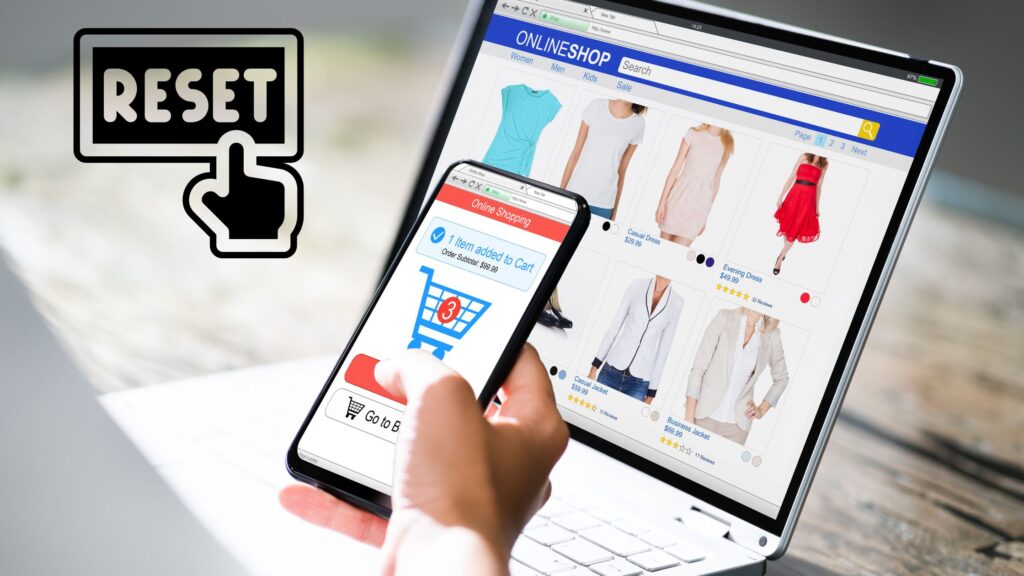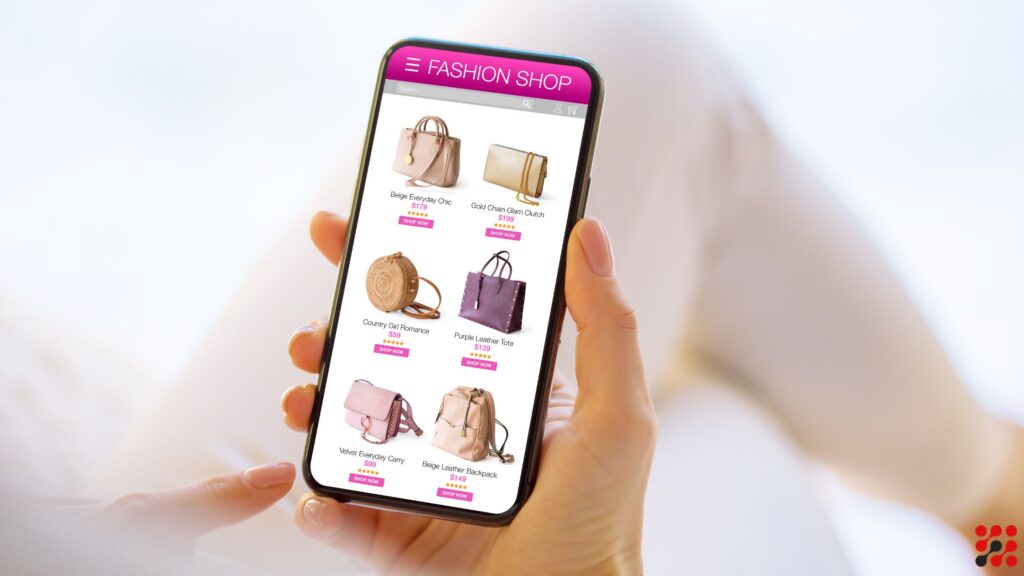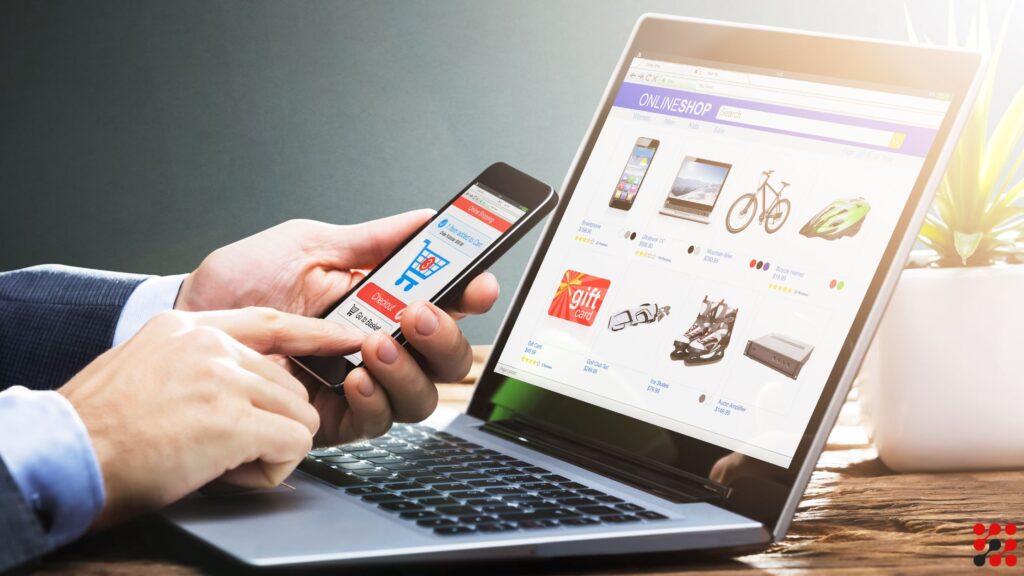Imagine if you could merge your email marketing with your WooCommerce platform.
Personalized marketing campaigns, automated follow-ups, and insightful customer data all in one place.
This isn’t just a dream—it’s the power of connecting Mailchimp to WooCommerce.
In this guide, we will walk you through the steps on how to connect Mailchimp to WooCommerce.
How to Connect WooCommerce to Mailchimp by Using Plugin
Step 1: Create a Mailchimp Account
First things first, if you don’t already have a Mailchimp account, you’ll need to create one.
Head over to Mailchimp’s website and sign up. The basic plan is free and sufficient for starting.
Step 2: Install the Mailchimp for WooCommerce Plugin
Connect Mailchimp to WooCommerce, you’ll need the Mailchimp for WooCommerce plugin.
Here’s how to install it:
Log into your WordPress dashboard.
Navigate to Plugins > Add New.
Search for “Mailchimp for WooCommerce.”
Click “Install Now” and then “Activate.”
Step 3: Connect Your Mailchimp Account to WooCommerce
Once the plugin is activated, it’s time to connect it to your Mailchimp account.
Go to WooCommerce > Settings > Integration.
Select “Mailchimp for WooCommerce.”
Click “Connect Account.”
Log into your Mailchimp account and authorize the connection.
Step 4: Configure Your Settings
Configuring your settings ensures your data syncs correctly and your campaigns are set up for success.
Select the audience you want to sync with WooCommerce.
Choose the data you want to sync, such as customers, orders, and products.
Set up your automation and segmentation options.
Step 5: Start Creating Campaigns
With everything connected and configured, you’re ready to start creating campaigns!
Head over to your Mailchimp dashboard and explore the various templates and tools available to send beautiful emails.
Mailchimp Integration with WooCommerce by Using Custom Code
Connect mailchimp to WooCommerce via custom code provides flexibility to bespoke your integration.
Follow these steps to get started:
Step 1: Generate Mailchimp API Key
Log into your Mailchimp account.
Navigate to your Account > Extras > API keys.
Generate a new API key if you don’t have one.
Step 2: Add Custom Code to Your Theme’s Functions.php
Insert the following code snippet into your theme’s functions.php file to initiate the integration:
// Replace ‘YOUR_MAILCHIMP_API_KEY’ and ‘YOUR_LIST_ID’ with your actual Mailchimp API key and list ID.
function custom_mailchimp_integration() {
$api_key = ‘YOUR_MAILCHIMP_API_KEY’;
$list_id = ‘YOUR_LIST_ID’;
// Example: Subscribe user to Mailchimp list on WooCommerce order complete.
add_action( ‘woocommerce_order_status_completed’, ‘add_customer_to_mailchimp_list’ );
function add_customer_to_mailchimp_list( $order_id ) {
$order = wc_get_order( $order_id );
$email = $order->get_billing_email();
$first_name = $order->get_billing_first_name();
$last_name = $order->get_billing_last_name();
$data = array(
’email_address’ => $email,
‘status’ => ‘subscribed’,
‘merge_fields’ => array(
‘FNAME’ => $first_name,
‘LNAME’ => $last_name
)
);
$api_url = ‘https://.api.mailchimp.com/3.0/lists/’ . $list_id . ‘/members/’;
$response = wp_remote_post( $api_url, array(
‘headers’ => array(
‘Authorization’ => ‘Basic ‘ . base64_encode( ‘user:’ . $api_key ),
‘Content-Type’ => ‘application/json’
),
‘body’ => json_encode( $data ),
) );
if ( is_wp_error( $response ) ) {
$error_message = $response->get_error_message();
error_log( ‘Mailchimp API Error: ‘ . $error_message );
}
}
}
add_action( ‘init’, ‘custom_mailchimp_integration’ );
Step 3: Replace Placeholder Data
Replace ‘YOUR_MAILCHIMP_API_KEY‘ with your actual Mailchimp API key.
Replace ‘YOUR_LIST_ID‘ with the ID of the Mailchimp list you want to integrate with.
Custom integrations require careful testing and maintenance to ensure they work smoothly with your setup. Adjust the code as necessary based on your specific requirements and API changes.
How to Connect Mailchimp to WooCommerce & Why the Need?
Marketing Efforts
When you connect WooCommerce to Mailchimp, you are creating a powerful marketing hub.
This integration allows you to send targeted email campaigns based on customer behaviour, purchase history, and preferences.
Imagine being able to tailor your messages to each customer, increasing engagement and conversions.
Customer Insights
Integration provides you with a complete view of your customers.
By merging WooCommerce’s purchase data with Mailchimp’s marketing tools, you gain valuable insights that can help you understand your customers better.
This means you can make informed decisions to boost your sales and improve customer satisfaction.
Automated Campaigns
Automation is a game-changer.
With Mailchimp integration with WooCommerce, you can set up automated email campaigns that trigger based on specific customer actions.
From welcome emails to abandoned cart reminders, automation ensures you stay connected with your customers without additional effort.
Mailchimp and WooCommerce Common Integration Issues
Even with the best setup, you might encounter some issues along the way.
Here are some common problems and how to solve them.
Syncing Issues
If your data isn’t syncing correctly, check your connection settings and ensure that you’ve selected the correct audience.
Sometimes, re-authorizing the connection can resolve syncing issues.
Automation Not Triggering
If your automated emails aren’t sending, double-check your automation settings. Ensure that the triggers and conditions are set up correctly.
Data Discrepancies
If you notice discrepancies in your data, make sure that your sync settings are configured to include all relevant data points.
Sometimes, certain fields may be excluded from the sync, leading to incomplete data.
How to Connect Mailchimp to WooCommerce – Conclusion
By following the steps outlined in how to connect WooCommerce to Mailchimp guide, you can create a connection between these two platforms and unlock a world of possibilities for your eCommerce business.
Connect WooCommerce to Mailchimp – FAQs
Can Mailchimp connect to WooCommerce free plan?
Yes, Mailchimp can connect to WooCommerce using its free plan.
The integration allows you to sync customer data, orders, and products between the two platforms without additional cost.
How do I connect Mailchimp to my WordPress website without WooCommerce?
To connect Mailchimp to your WordPress website without WooCommerce, you can use the Mailchimp for WordPress plugin.
This plugin allows you to easily integrate Mailchimp signup forms and manage your email marketing directly from your WordPress dashboard.
How do I connect active campaign to WooCommerce for free?
To connect ActiveCampaign to WooCommerce for free, you can use the ActiveCampaign for WooCommerce plugin available in the WordPress plugin repository.
This plugin enables integration, allowing you to sync customer data and automate marketing campaigns directly from your WooCommerce store.
Relevant Guides And Services
Sage50 WooCommerce Integration
Shopify WooCommerce Integration
How to Remove Fields from WooCommerce Checkout
How to Edit WooCommerce Shop Page