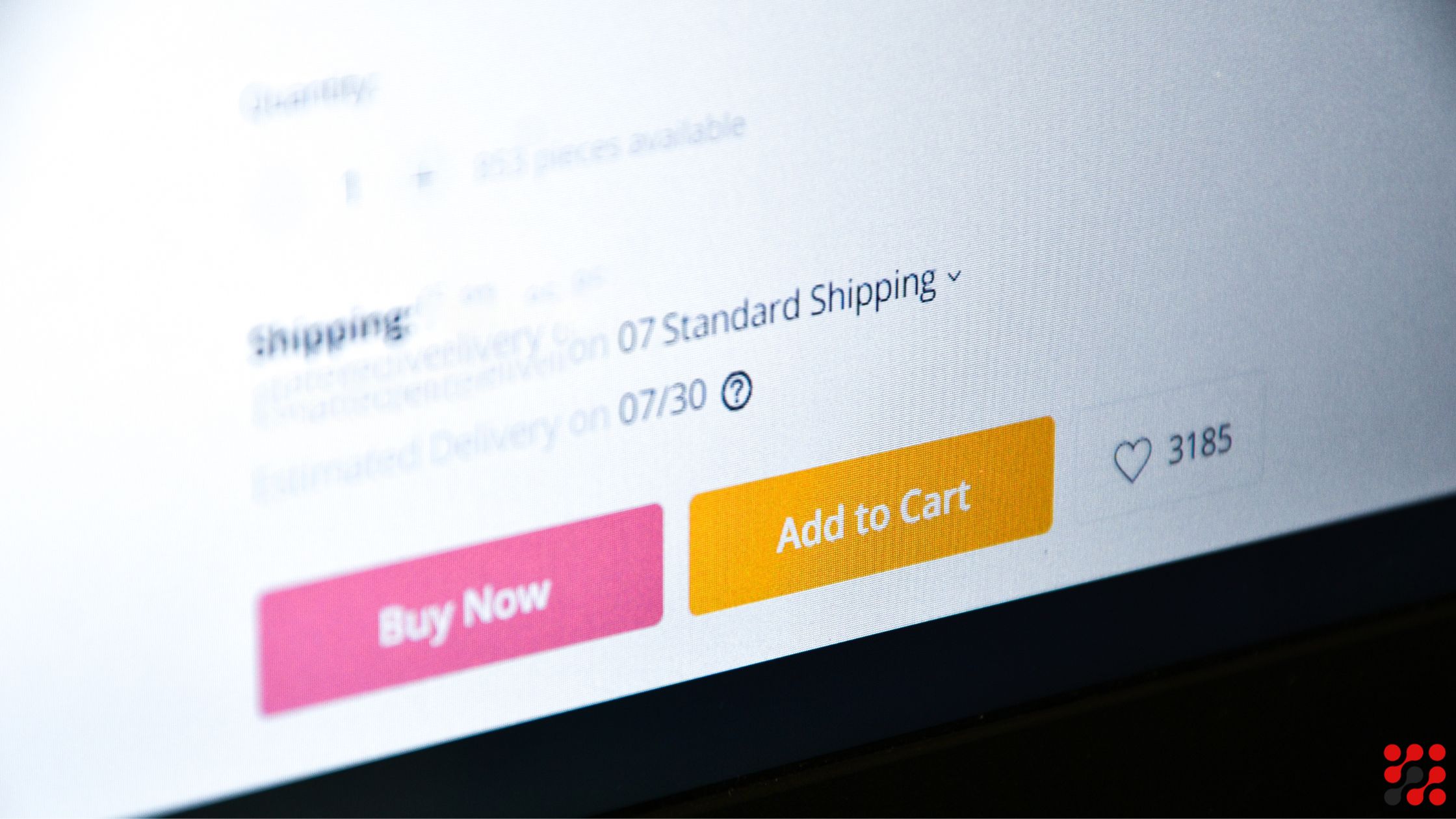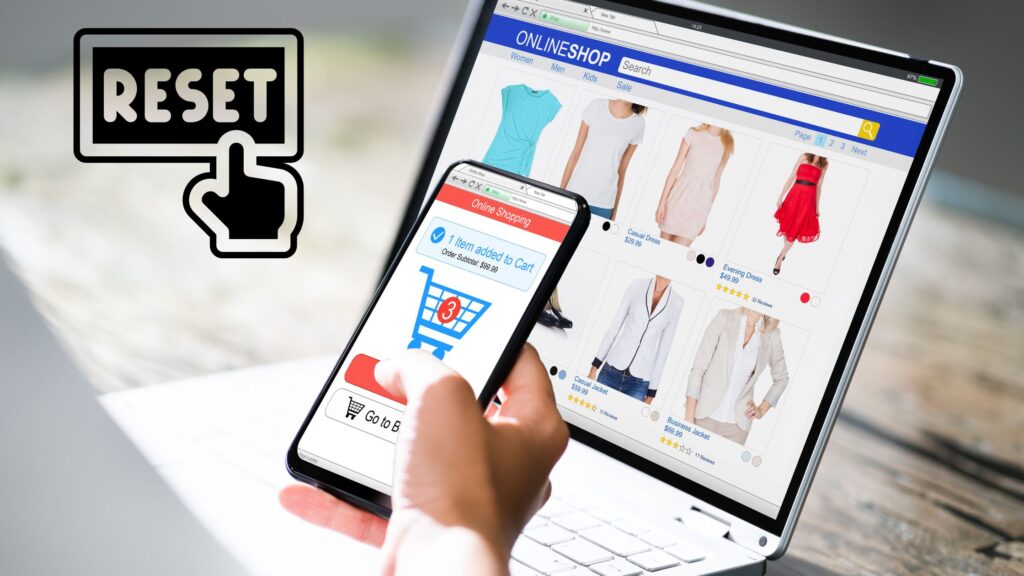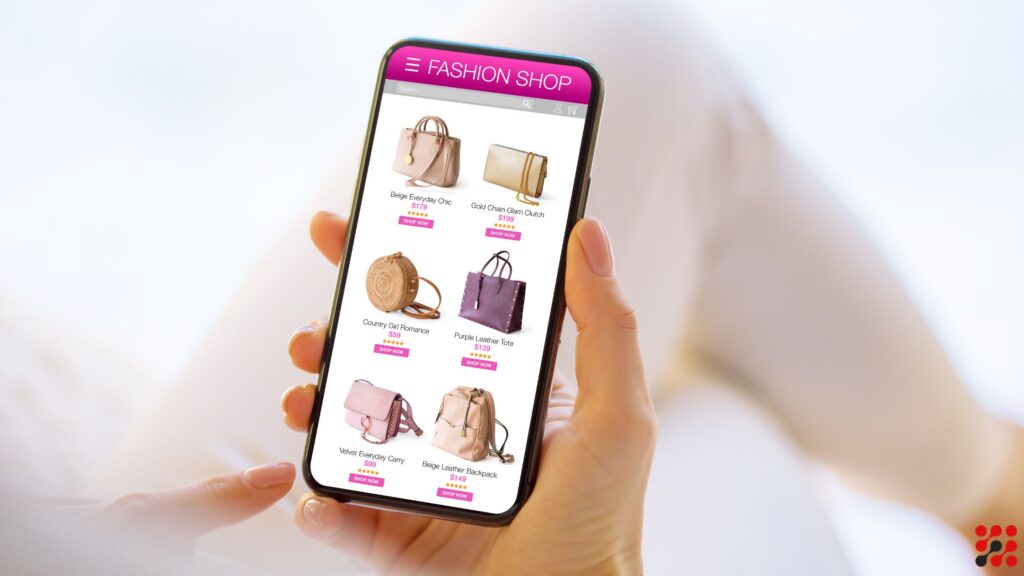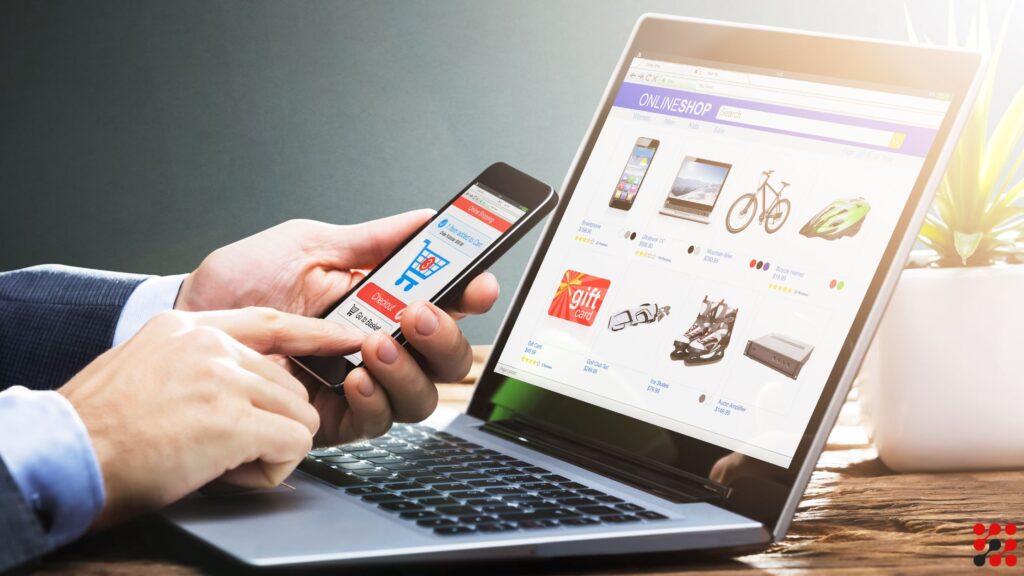When running a successful e-commerce business, the layout and design of your shop page can make or break the user experience.
Editing your WooCommerce shop page can seem daunting, but it’s a crucial step in creating an online store that not only looks good but also drives sales.
Whether you’re an experienced developer or just a noob, this guide will walk you through the process step-by-step.
Let’s learn how to edit WooCommerce shop page.
How to Edit WooCommerce Shop Page
Customizing the WooCommerce shop page can be accomplished through various methods, from using the built-in WooCommerce settings to employing page builders like Elementor.
Let’s explore these methods in detail.
How to Edit Shop Page in WooCommerce With WordPress Customizer
The WordPress Customizer is your starting point for basic shop page edits.
Here’s how to edit shop page WooCommerce:
Jump to the Customizer
In your WordPress dashboard, go to Appearance > Customize.
Access WooCommerce Settings
Find the WooCommerce section and click on it.
Shop Page Settings
Here, you can change various settings like the number of products per row, number of rows, and product sorting options.
This method is easy and doesn’t require any technical knowledge.
Bonus Tip: Learn how to change return to shop link in WooCommerce
How to Edit WooCommerce Shop Page With Elementor
If you’re looking for more control over the design, Elementor is the way to go.
Elementor allows you to create a fully customized shop page with a drag-and-drop interface.
How to Edit the Shop Page in WooCommerce with Elementor
Install Elementor
First, ensure that Elementor is installed and activated on your WordPress site.
You can find it under Plugins > Add New, then search for Elementor and install it.
Edit with Elementor
Go to Pages > All Pages, find your Shop page, and click Edit with Elementor.
Customize Your Layout
Use Elementor’s widgets and blocks to design your shop page. You can add product grids, custom headers, footers, and more.
Publish Your Changes
Once you’re satisfied with the design, click Publish.
How to Edit WooCommerce Shop Page Template With Elementor (Free Version)
Even if you’re using the free version of Elementor, you can still make many customizations.
Here’s how:
Install Essential Addons
Install the Essential Addons for Elementor plugin. This plugin extends the functionality of Elementor’s free version.
Use Product Widgets
Use the additional widgets provided by Essential Addons to display your products in various styles.
Customize with CSS
For further customization, you can add custom CSS to tweak the appearance of your shop page.
How to Edit And Customize WooCommerce Shop Page Template
For more advanced users, editing the WooCommerce shop page template can provide complete control over the page layout.
WooCommerce: How to Edit Shop Page Template
Access Theme Files
Go to Appearance > Theme Editor.
Find the Template File
Locate the archive-product.php file. This is the template file for the shop page.
Edit the Template
Make your desired changes to the HTML and PHP code.
You might want to back up your file before making any changes.
Save and Test
After editing, save the file and check your shop page to see the changes.
How to Edit Shop Page in WooCommerce Elementor Using Plugins
Several plugins can help you customize your WooCommerce shop page without touching a line of code.
Recommended Plugins
WooCommerce Page Builder
This plugin integrates with popular page builders like WPBakery, allowing you to create custom layouts for your shop page.
Shop Page WP
Plugin designed to help you customize the WooCommerce shop page easily.
WooCustomizer
Offers a range of customization options for your WooCommerce pages, including the shop page.
How to Edit WooCommerce Shop Page With Custom Code
If you have coding skills, you can take customization to the next level by adding custom code to your shop page.
Adding Custom CSS
Navigate to Customizer
Go to Appearance > Customize > Additional CSS.
Add Your CSS
Write your custom CSS to style your shop page elements.
Publish
Click Publish to save your changes.
Using Hooks and Filters
WooCommerce provides hooks and filters to modify the shop page programmatically.
Find the Right Hook
Identify the hook you need by referring to the WooCommerce documentation.
Add Custom Functions
Use functions.php in your theme to add custom functions hooked to WooCommerce actions.
Final Touches
Once you’ve customized your shop page, it’s important to test its functionality and appearance on different devices and browsers.
Ensure that your shop page is responsive and provides a smooth user experience.
How to Edit WooCommerce Shop Page Using Gutenberg Block Editor
To edit your WooCommerce shop page using the Gutenberg block editor, follow these steps:
Access Page Editor
Navigate to Pages > All Pages in your WordPress dashboard.
Edit Shop Page
Find your WooCommerce shop page and click on “Edit” to open it in the Gutenberg editor.
Add Blocks
Click on the “+” icon or start typing / to search for blocks.
Choose blocks like “Products,” “Categories,” or “Featured Products” to add them to your page.
Customize Blocks
Edit each block by clicking on it. You can adjust settings like number of columns, product display options, and styling.
Reorder and Remove
Drag and drop blocks to reorder them on the page. Use the block toolbar to delete unnecessary blocks or duplicate them.
Preview and Publish
Click on “Preview” to see how your changes look. Once satisfied, click “Publish” or “Update” to make your edited shop page live.
Using Gutenberg’s intuitive block editor, you can customize your WooCommerce shop page without needing advanced technical skills.
What is a WooCommerce Shop Page for Startups and SMEs?
A WooCommerce shop page for startups and SMEs is an online storefront that enables small and medium-sized enterprises to showcase and sell their products.
It offers customizable features, payment integration, and a user-friendly interface, making it ideal for businesses looking to establish a robust e-commerce presence.
Bonus Read: Does WooCommerce Charge Transaction Fees?
Why You Need to Edit WooCommerce Shop Page
Editing your WooCommerce shop page is important to create a unique, user-friendly shopping experience that aligns with your brand.
Customizing the layout, design, and functionality can improve customer engagement, navigation, and boost sales by making your online store more appealing.
How to Edit WooCommerce Shop Page with Elementor – Conclusion
Editing your WooCommerce shop page doesn’t have to be intimidating.
Whether you choose to use basic settings, Elementor, custom templates, plugins, or custom code, there are plenty of options available to make your shop page stand out.
By following this guide, you can create a shop page that not only looks great but also enhances the shopping experience for your customers.
How to Edit Shop Page in WooCommerce – FAQs
Can I edit the WooCommerce shop page without coding skills?
Yes, you can use page builders like Elementor or plugins designed for WooCommerce customization to edit your shop page without any coding skills.
How do I revert changes if something goes wrong during customization?
You can revert changes by restoring a backup of your site or by removing the customizations you added. It’s always a good practice to back up your site before making significant changes.
What are some recommended plugins for WooCommerce shop page customization?
Recommended plugins include WooCommerce Page Builder, Shop Page WP, and WooCustomizer.
How do I update my WooCommerce shop page by hiring WooCommerce experts?
Updating your WooCommerce shop page can be a complex task, if you’re looking to make heavy customizations or improvements. Hiring WooCommerce experts can make this process more easier for you.
How do I edit my WooCommerce checkout page without custom code?
To edit your WooCommerce checkout page, navigate to Appearance > Customize in your WordPress dashboard, and then select WooCommerce > Checkout.
You can also use page builders like Elementor for more advanced customizations or plugins such as Checkout Field Editor to modify fields and layout.
How to change default WooCommerce shop page without code?
To change the default WooCommerce shop page without code, navigate to Settings > Reading in your WordPress dashboard and set a new page as your shop page under the “Shop page” dropdown.
Relevant Guides And Services
WooCommerce Integration Services
WooCommerce Development Services
WooCommerce Migration Services