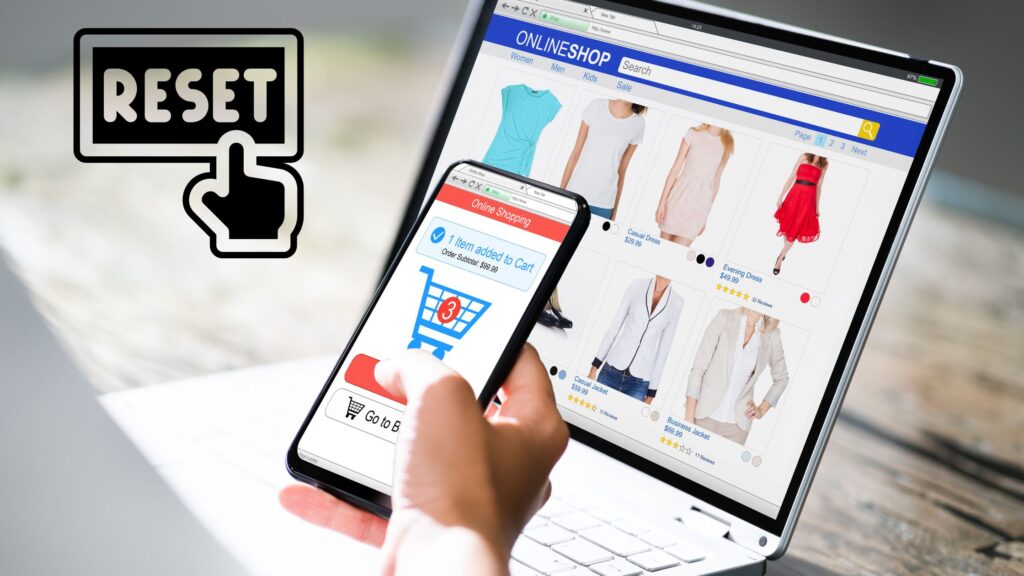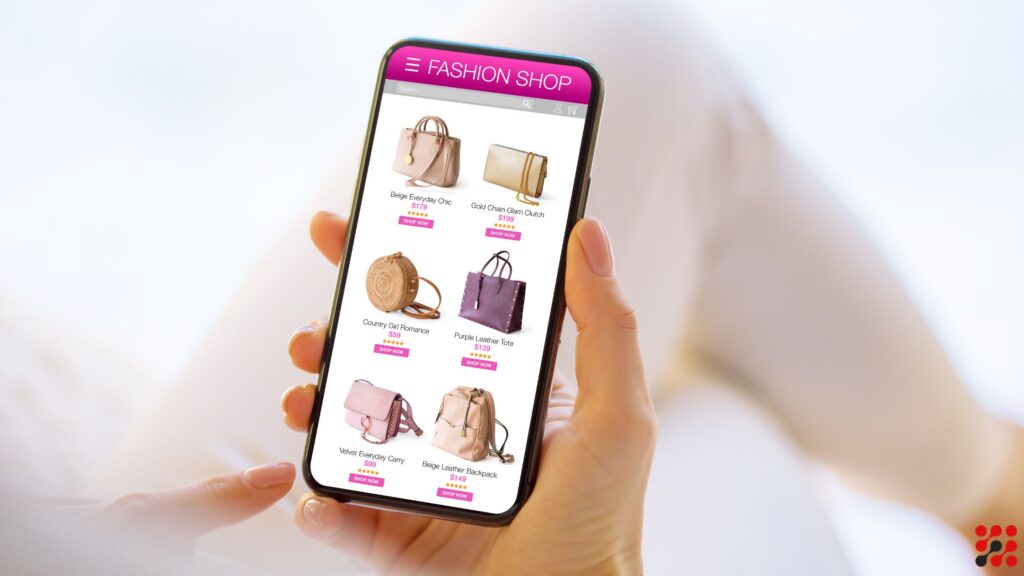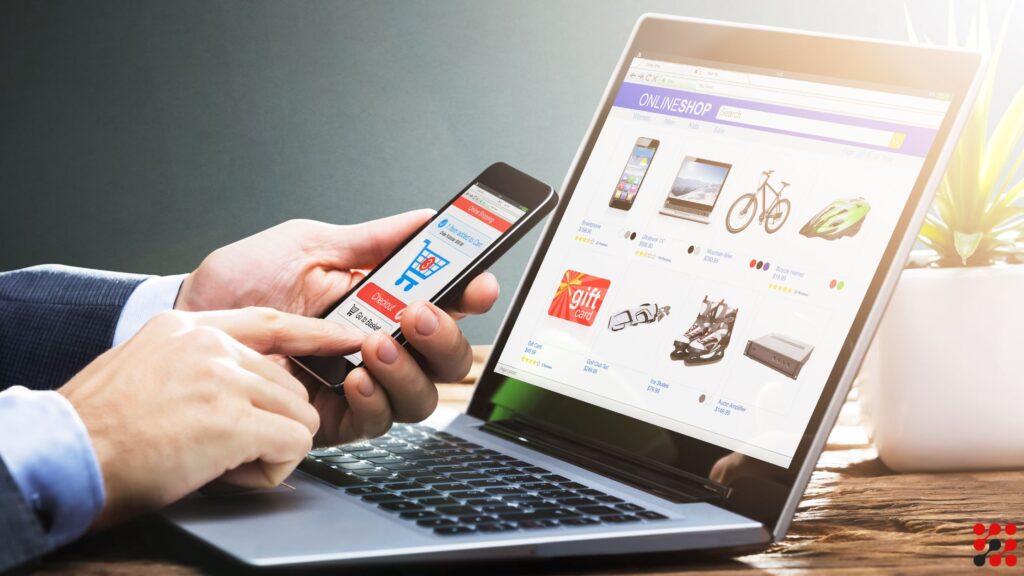If you’re an online store owner thinking about growing, you’ve probably thought about combining Shopify and WooCommerce.
In this complete guide, we’ll explain Shopify woocommerce integration for beginners.
Shopify Woocommerce Integration Benefits
Integrating Shopify with WooCommerce offers benefits for online businesses to enhance their competitive edge.
Optimized SEO Performance
WooCommerce, built on WordPress, offers SEO features, including customizable URLs, meta tags, and rich snippets, to improve search engine visibility. Meanwhile, Shopify provides tools for optimizing on-page elements, such as meta descriptions and title tags.
By doing woocommerce shopify integration, you can implement comprehensive SEO strategies, driving organic traffic and improving your website’s search rankings.
Open-Source Code
WooCommerce, renowned for its open-source nature, empowers you with the freedom to customize your e-commerce experience precisely to your liking.
Unlike closed systems, WooCommerce allows you to delve deep into the source code, offering the flexibility to modify, copy, or change it as needed.
Order Fulfillment – Free Shipping
With Shopify-WooCommerce integration, you can manage orders efficiently from a single dashboard.
Whether orders are placed on your Shopify storefront or WooCommerce-powered website, they are automatically synced, allowing you to process, track, and fulfill orders without switching between platforms.
Shopify and WooCommerce integration creates a synergy that caters to the demands of a growing e-commerce business.
Whether you’re experiencing a surge in customer orders during peak seasons or expanding your product catalog to meet rising demand, this integration equips your store to handle the challenges of selling in volume with confidence and ease.
2X Customers
By integrating Shopify with WooCommerce, you can broaden your reach across multiple platforms and marketplaces. Leveraging the strengths of both platforms allows you to tap into diverse customer segments.
Centralized Inventory Management
One of the most significant advantages of Shopify for WooCommerce integration is centralized inventory management.
Instead of juggling between two separate systems, integrating both platforms enables you to synchronize product listings, stock levels, and pricing.
Whether you add a new product or update inventory quantities, changes reflect across both Shopify and WooCommerce, ensuring accurate inventory tracking and reducing the risk of overselling.
TechnologyAlly is Your Best Tech Partner in Shopify Woocommerce Integration
TechnologyAlly offers expertise in Shopify-WooCommerce integration services.
Our Shopify Developers navigate the complexities of integration for startups, SMEs and Enterprises.
With a focus on maximizing productivity, we bespoke our Shopify services to meet the unique needs of each client.
From data migration to real-time integration of products and orders, we deliver API Development solutions that drive growth and success.
How to Setup Shopify Woocommerce Integration?
Integrate woocommerce with shopify, allowing you to make the most out of both platforms and boost your online business. Here’s how:
Step 1: Shopify Store Setup
If you’re already a Shopify user, feel free to skip ahead. Otherwise, follow these steps to kickstart your e-commerce journey:
Initiate Your Shopify Store
Begin by visiting the Shopify homepage and kick off your journey by initiating a free trial. Simply input your email address to get started.
Create Your Store
Once you’ve begun the trial, you’ll be prompted to fill in essential details like your store name, email address, and password. These details will pave the way for your store’s identity and access.
Answer a Few Queries
Shopify might ask you a couple of questions to better understand your business needs. These questions aid in tailoring your experience, ensuring Shopify aligns with your goals.
Customize Your Store
After providing the necessary information, it’s time to hit “Enter my store.” Voila! You’ll find yourself at your Shopify store’s homepage.
Work with Payment Gateways
Begin by setting up payment gateways within your Shopify store to facilitate transactions. Navigate to the “Settings” tab, select “Payments,” and choose from Shopify’s range of supported payment gateways, including PayPal, Stripe, and Shopify Payments.
Configure your preferred payment methods and ensure they align with your customers’ preferences and regional requirements.
Work with Shipping Options
Configure shipping settings to cater to your customers’ shipping needs. Navigate to the “Settings” tab, select “Shipping,” and customize shipping rates, zones, and carrier options based on your business requirements.
Shopify offers flexible shipping solutions, allowing you to set up flat rates, weight-based rates, or real-time carrier-calculated rates to ensure accurate shipping costs for your customers.
Work with Shopify Plan
Choose the Shopify plan that best suits your business needs. Evaluate the features and pricing of each plan, considering factors such as transaction fees, sales channels, and advanced functionalities.
Select a plan that aligns with your budget and growth objectives, ensuring you have access to the tools and resources necessary to succeed.
Read our detailed guide on How much does it cost to build a shopify app?
Step 2: Add Your Products to the Shopify Store
Navigate to the “Products” tab in your Shopify dashboard and click “Add product” to begin listing your products.
Enter product details such as title, description, price, and images to create visually appealing product listings.
Utilize Shopify’s product management features to organize your products into categories, collections, and variants for easy navigation and discovery by customers.
Inventory Management
Keep track of your inventory levels to ensure accurate stock management. Set up inventory tracking for each product and enable notifications for low stock levels to replenish inventory promptly.
Shopify offers inventory management tools to automate inventory control, allowing you to monitor stock levels, track sales, and forecast future inventory needs.
Step 3: Use Shopify Buy Buttons for customization
Create custom Buy Buttons for your products using Shopify’s Buy Button generator.
Customize the design, color scheme, and size of the buttons to match your store’s branding and aesthetic.
Choose from various button styles and configurations to create a woocommerce to shopify integration.
Copy Embed Code
Once you’ve generated the Buy Buttons, copy the embed code provided by Shopify.
This code will allow you to embed the Buy Buttons directly into your WooCommerce store, enabling customers to purchase Shopify products without leaving your WooCommerce platform.
Step 4: Add the Buy Button in Shopify to your WooCommerce
Install and activate the “WooCommerce Buy Button” plugin on your WooCommerce site. This plugin allows you to embed external products, including Shopify Buy Buttons, into your WooCommerce store.
Embed Buy Buttons
Navigate to the product page in your WooCommerce dashboard where you want to embed the Shopify Buy Button.
Use the WooCommerce Buy Button shortcode provided by the plugin to insert the Shopify Buy Button into the product description or any desired location on the page.
Test and Optimize
Once the Buy Buttons are embedded, thoroughly test the integration.
Verify that the Buy Buttons function correctly, allowing customers to add Shopify products to their carts and proceed with checkout smoothly.
7 Best Plugins for Shopify and Woocommerce Integration
Choose from a range of features and pricing options to find the best plugin that meets your business objectives.
1) Cart2Cart
Data migration from Shopify to WooCommerce, including products, customers, orders, and more. Automated transfer with minimal downtime and data loss. Preserves SEO rankings and URLs during migration.
24/7 customer support and assistance throughout the migration process.
Pricing
Pricing varies based on the number of entities migrated (e.g., products, orders) and additional options like data migration insurance.
Starts at $29 for a basic migration with limited entities and goes up to $999 for a full-scale migration with advanced features.
2) Shopify for WooCommerce
Integrates Shopify’s checkout system into WooCommerce, allowing clear transaction processing.
Syncs products, inventory, and orders between Shopify and WooCommerce in real time. Provides centralized management of products and orders from both platforms.
Offers customizable design and branding options to maintain consistency across platforms.
Pricing
Free to install and use with basic features.
Additional premium features are available with paid plans starting at $39 per month.
3) WP Shopify
Syncs Shopify products with WooCommerce, enabling you to display and sell Shopify products on your WordPress site.
Offers customizable product displays and layouts to match your website’s design. Automatically syncs product inventory and pricing changes from Shopify to WooCommerce.
Supports checkout redirection to Shopify for secure payment processing.
Pricing
Basic version available for free with limited features.
Premium plans start at $29 per month for advanced features and support.
4) Shopify Connect for WooCommerce
Syncs products, customers, orders, and inventory between Shopify and WooCommerce. Enables seamless integration of Shopify’s checkout system into WooCommerce. Supports automatic order synchronization and status updates.
Provides customizable settings for product mapping and synchronization frequency.
Pricing
Free to install and use with basic features.
Premium plans available for advanced features and support, starting at $29 per month.
5) Woo Shopify
Syncs products, variants, collections, and orders between Shopify and WooCommerce. Offers customizable synchronization settings to control data transfer frequency and mapping. Supports automatic inventory updates and order fulfillment.
Provides detailed logs and error reporting for troubleshooting and monitoring.
Pricing
Free to install and use with basic features.
Premium plans available for enhanced functionality and support, starting at $49 per month.
6) Shopify Integration for WooCommerce
Imports Shopify products into WooCommerce, preserving product attributes, images, and categories.
Supports batch import and scheduled updates for efficient data management.
Automatically syncs product inventory and pricing changes between Shopify and WooCommerce.
Offers customizable settings for product mapping and synchronization options.
Pricing
Free to install and use with basic features.
Premium plans are available for additional features and support, starting at $39 per month.
7) Woo DSers – WooCommerce AliExpress Dropshipping
Integrates WooCommerce with Shopify for seamless AliExpress dropshipping. Enables bulk import of products from AliExpress to your WooCommerce store. Automates order fulfillment and tracking updates for AliExpress orders.
Provides order tracking and management features within WooCommerce.
Pricing
Free to install and use with basic features.
Premium plans available for advanced dropshipping features, starting at $19.9 per month.
Woocommerce Shopify Integration FAQs
Which shopify with woocommerce integration method is best suited for my business?
For your business, TechnologyAlly’s integration services offer the ideal solution.
While plugins and apps may pose limitations and compatibility issues, TechnologyAlly’s expertise will help you out in integrate Shopify with woocommerce synchronization with bug-free.
Are there any potential pitfalls to watch out for during integrate woocommerce with shopify process?
Potential pitfalls during integration include data inconsistencies, compatibility issues, and disruptions to business operations. Careful planning and expert guidance can mitigate these risks.
Can I customize the shopify and woocommerce integration to align with my unique business needs?
Yes, you can customize the integration to align perfectly with your business needs.
TechnologyAlly’s services offer tailored solutions.
Can i import specific products from shopify to woocommerce?
Yes, with the right tools or services, such as TechnologyAlly, you can import specific products from Shopify to WooCommerce, allowing for precise control over your inventory and offerings.